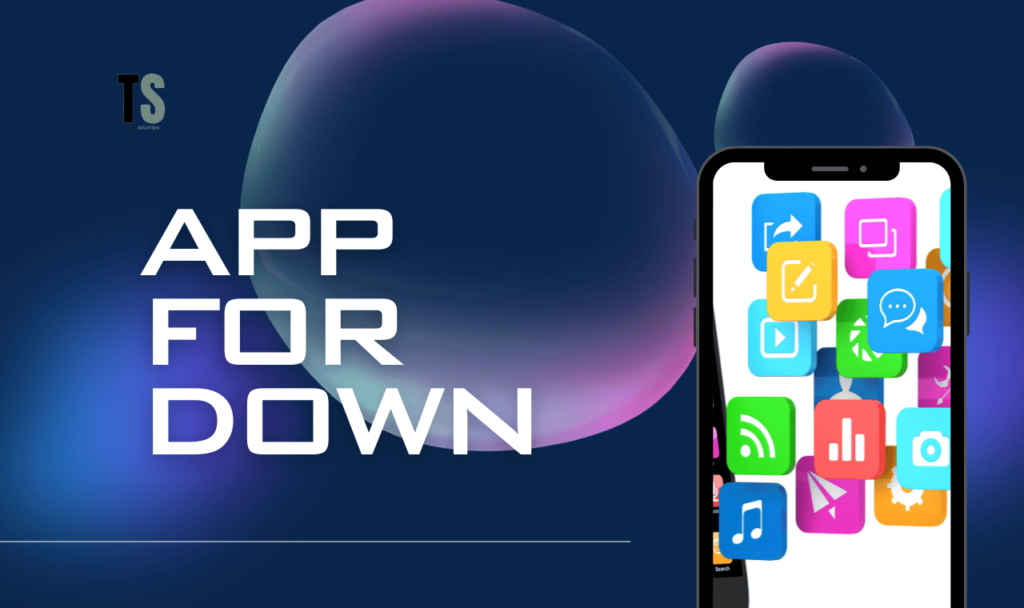
AppForDown is a popular tool that allows users to download videos, music, and other media from various websites directly to their devices. If you’re looking to download the Android version of AppForDown, you’re in the right place. This article will guide you through the steps to download and install the app on your Android device.
AppForDown is an app that enables users to download content from streaming platforms, social media sites, and various other websites. The app is particularly useful for those who want to access media offline without relying on internet connections. With a simple interface and versatile functionality, it’s a go-to tool for anyone looking to store media directly on their device.
Since AppForDown is not available on the Google Play Store due to its nature as a downloader, you will need to download it directly from the official website or a trusted source. Here’s how you can do it:
Before downloading AppForDown, you’ll need to allow your device to install apps from sources other than the Play Store.
Once you’ve enabled unknown sources, follow these steps:
After initiating the download:
Now, you’ll need to install the APK file manually:
After the installation is complete:
Now that AppForDown is installed, you can start downloading videos, music, and other media from supported websites. Simply paste the URL of the content you want to download, choose your desired format, and let AppForDown handle the rest.
Downloading and installing AppForDown on your Android device is a straightforward process that involves enabling unknown sources, downloading the APK file, and manually installing it. Once you have it set up, you can easily download media from various platforms for offline use. Just remember to use trusted sources and be cautious with app permissions to ensure a safe experience.
Kazam is Focused on creating and reporting timely content in technology with a special focus on mobile phone technology. Kazam reports, analyzes, and reviews recent trends, news and rumors in mobile phone technology and provides the best possible insights to enhance your experience and knowledge.
While Chinese stock investors are hotly discussing Apple's negotiations with certain technology companies on AI…
realme 14 Pro and realme 14 Pro+ were officially announced . The new products will be…
Tianyancha shows that OPPO Guangdong Mobile Communications Co., Ltd. recently applied to register an "ophone"…
the real spy photos of Galaxy S25+ went viral on social platforms, resulting in the…
OnePlus Ace 5 Pro will be the industry's first to launch the "Tiangong Cooling Elite"…
Infinix Hot 50 Pro 4G Specifications Infinix Hot 50 Pro 4G - Full Phone Specifications…