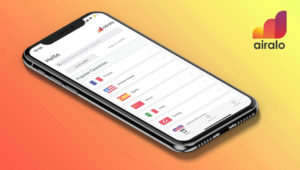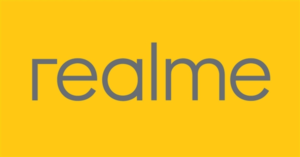Why Does My Phone Say SOS? Understanding the SOS Signal and What to Do About It

If you’ve ever glanced at your phone and noticed “SOS” or “SOS Only” displayed on the screen, you might have wondered what it means and why it’s showing up. The SOS signal can be alarming, but it’s essentially your phone’s way of indicating an issue with your network connectivity.
In this article, we will explain what the “SOS” message means, why it appears, and what steps you can take to resolve it.
What Does “SOS” or “SOS Only” Mean on Your Phone?
When your phone displays “SOS” or “SOS Only,” it means that your device is not connected to your regular mobile network provider. Instead, your phone is connected to another network that is only allowing emergency calls, such as calls to 911 or other local emergency services.
This signal indicates that your phone cannot make regular calls, send texts, or use data services through your usual carrier, but it can still dial emergency numbers. This situation commonly arises when your phone is out of coverage for your network provider, or there is an issue with the network itself.
Common Reasons Why Your Phone Says SOS
Several factors can trigger the SOS message on your phone. Here are some of the most common causes:
1. No Network Coverage
If you are in an area where your carrier does not have network coverage, your phone may connect to another available network, but only for emergency calls. This situation often occurs in remote or rural areas, inside large buildings, or underground.
2. Network Outage
Sometimes, your network provider may experience an outage due to maintenance, technical issues, or severe weather conditions. When this happens, your phone may display SOS, indicating it’s connected to an alternative network that supports emergency calls only.
3. SIM Card Issues
A damaged, improperly inserted, or faulty SIM card can also cause your phone to display the SOS message. If your SIM card isn’t functioning correctly, your phone won’t be able to connect to your network provider, but it may still link to an emergency network.
4. Account Problems
If there are issues with your mobile account, such as unpaid bills, a suspended line, or restrictions from your service provider, your phone may display SOS. These account issues can prevent your phone from connecting to the normal network.
5. Roaming and International Travel
When traveling abroad, your phone may enter SOS mode if your carrier does not have agreements with local networks, or if your roaming settings are not correctly configured. This situation limits your phone to emergency calls only, as it can’t establish a standard connection.
6. Network Settings Errors
Incorrect network settings or updates can sometimes cause connectivity problems. If your phone’s settings are misconfigured, it may be unable to connect to your carrier’s network, displaying the SOS message as a result.
How to Fix the SOS Message on Your Phone
If your phone is showing SOS or SOS Only, here are some steps you can take to try and resolve the issue:
1. Check Your Network Coverage
Move to an area with better signal reception, such as higher ground, outdoors, or away from obstructions like tall buildings. You can also try toggling your phone’s airplane mode on and off to refresh the connection.
2. Restart Your Phone
Restarting your phone is often a simple yet effective solution to connectivity issues. This process can reset your phone’s network settings and attempt to reconnect to your carrier.
3. Reinsert Your SIM Card
Turn off your phone, remove the SIM card, and carefully reinsert it to ensure it’s properly seated. If your SIM card is damaged, contact your service provider for a replacement.
4. Check Network Settings
Ensure that your phone’s network settings are correct. Go to your settings menu, select “Mobile Networks,” and make sure your preferred network type is set correctly. You can also reset network settings if necessary.
5. Update Your Phone’s Software
Keeping your phone’s software up to date is crucial for maintaining proper connectivity. Check for any available software updates, as these updates can fix bugs or connectivity issues that may be causing the SOS message.
6. Contact Your Carrier
If the problem persists, contact your mobile service provider to check for any outages, account issues, or SIM problems. They can provide further assistance or troubleshoot the issue from their end.
When to Seek Professional Help
If you’ve tried the above steps and your phone still displays the SOS message, it may be time to seek professional help. Visit a nearby service center or contact your phone manufacturer’s support team for further assistance. There may be a deeper issue with your phone’s hardware or settings that requires expert intervention.
Conclusion
The SOS message on your phone can be worrying, but it’s usually a signal that your device is having trouble connecting to your regular network provider. Whether due to network coverage issues, SIM card problems, or account restrictions, understanding why this happens can help you take the right steps to resolve the problem.
By following the troubleshooting tips outlined above, you can often fix the issue quickly and restore your phone’s normal functionality. Remember, if the problem persists, seeking help from your carrier or a professional technician can provide the solution you need to get your phone back in working order.

Kazam is Focused on creating and reporting timely content in technology with a special focus on mobile phone technology. Kazam reports, analyzes, and reviews recent trends, news and rumors in mobile phone technology and provides the best possible insights to enhance your experience and knowledge.