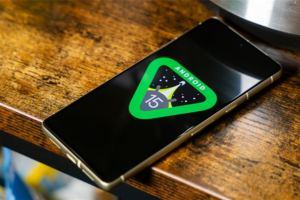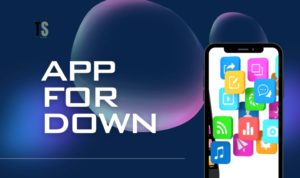Do Not Disturb Android: A Navigational Guide

In our fast-paced digital world, staying connected is essential, but constant notifications can disrupt our focus and relaxation. The “Do Not Disturb” (DND) feature on Android devices provides an effective way to manage interruptions. This guide will help you navigate the Do Not Disturb settings on your Android device.
1. What is Do Not Disturb?
The Do Not Disturb feature allows you to silence your phone’s notifications, calls, and alerts without turning off your device. It’s perfect for meetings, studying, or just some quiet time. You can customize which notifications you want to receive and when, ensuring that important calls or messages still get through while blocking out the noise.
2. How to Enable Do Not Disturb
To activate Do Not Disturb on your Android device, follow these steps:
- Swipe Down: Pull down the notification shade from the top of your screen.
- Find the Icon: Look for the “Do Not Disturb” icon, which resembles a crescent moon. Tap it to activate.
- Settings Access: For more options, long-press the icon or navigate to Settings > Sound > Do Not Disturb.
3. Customizing Do Not Disturb
You can tailor the DND settings to fit your lifestyle. Here’s how:
- Allow Exceptions: Choose which contacts can reach you even when DND is active. You can allow calls from favorites, repeated callers, or specific groups.
- Schedule DND: Set specific times for DND to activate automatically, like during bedtime or work hours. Go to Settings > Sound > Do Not Disturb > Schedules to set this up.
- Alarm Settings: Decide if alarms should still ring when DND is enabled. This can be managed under the Alarms option in the DND settings.
4. Quick Access to Do Not Disturb
For faster access to the Do Not Disturb feature:
- Use the Volume Button: Press the volume button on the side of your device. When the volume slider appears, you can find the Do Not Disturb option by tapping on the icon that looks like a bell.
- Widgets and Shortcuts: Add a Do Not Disturb shortcut to your home screen for one-tap access.
5. Common Issues and Troubleshooting
Sometimes, users may encounter issues with Do Not Disturb. Here are a few solutions:
- Check Your Schedule: Make sure you don’t have conflicting DND schedules that could affect its performance.
- Review Allowed Contacts: If you’re not receiving calls you want, check your allowed contacts list.
- Restart Your Device: A simple restart can often resolve temporary glitches affecting DND.
6. Conclusion
The Do Not Disturb feature on Android is a powerful tool for managing your notifications and interruptions. By understanding how to customize and use it effectively, you can create a more peaceful digital environment tailored to your needs.
For more detailed instructions or troubleshooting tips, you can visit Android Support or Samsung’s Guide on Do Not Disturb.
By implementing these settings, you can enhance your productivity and enjoy uninterrupted time, whether you’re working, relaxing, or sleeping.

Kazam is Focused on creating and reporting timely content in technology with a special focus on mobile phone technology. Kazam reports, analyzes, and reviews recent trends, news and rumors in mobile phone technology and provides the best possible insights to enhance your experience and knowledge.