Google AI Search Functionality Comes To Google Pixel 8 Devices Named “Circle To Search”
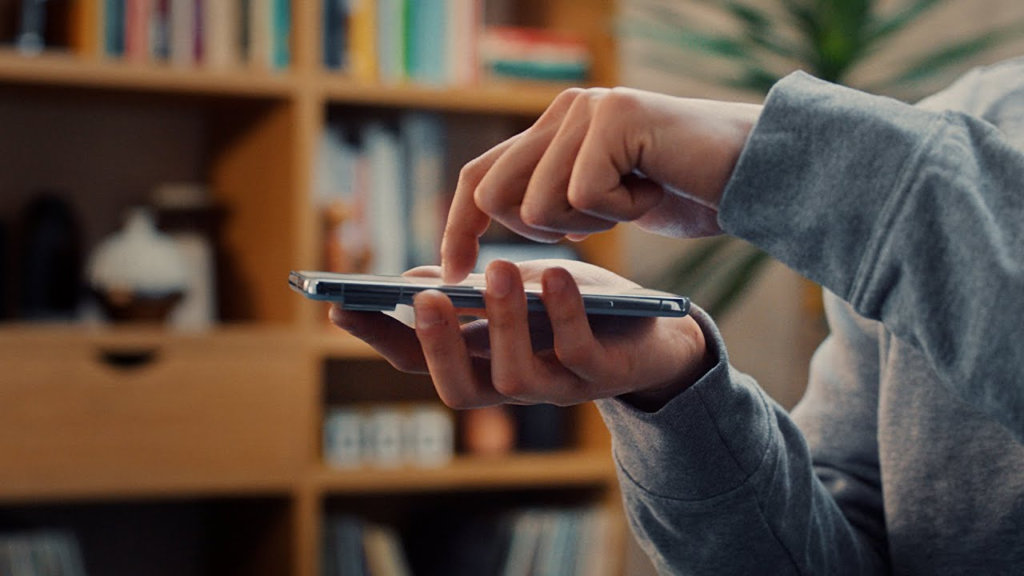
Google highlights significant update to Google’s Pixel 8 and Pixel 8 Pro smartphones. This update introduces the “Circle to Search” feature, initially debuted on the Samsung Galaxy S24 series, allowing users to search Google directly by circling, doodling, or tapping on any content displayed on their screen.
This feature has been rolled out through the latest Pixel feature update via a server-side push, meaning Pixel 8 and 8 Pro users can access it without needing to download any additional applications.
Depending on the phone’s navigation settings, users can activate “Circle to Search” in two ways: long-pressing the home button for three-key navigation or long-pressing the navigation bar for gesture navigation. This enhancement is showcased through several demonstration screenshots on the Pixel 8 Pro, illustrating the feature’s practicality and ease of use.
The “Circle to Search” feature, exclusively available on the Pixel 8 and Pixel 8 Pro, revolutionizes how users interact with their smartphones, allowing for seamless Google searches directly from any screen without the need to switch apps.
This feature, integrated into Android’s system, offers users the convenience of searching for anything displayed on their screen through simple gestures like circling, tapping, scribbling, or highlighting. However, it’s important to note that “Circle to Search” does not function within certain applications, such as banking or other apps handling sensitive information, to maintain confidentiality and security.
How to Use Circle to Search
To activate this feature, simply touch and hold the home button or navigation bar at your screen’s bottom. This action brings up the Google Search bar along with a gradient overlay. You can then proceed to circle, highlight, scribble, or tap on the specific part of the text or image you wish to search.
For more precise searches, you have the option to zoom in or navigate your screen using two fingers before making your selection. To exit and return to your original app, swipe down, use the back gesture, or tap the “X” at the top left.
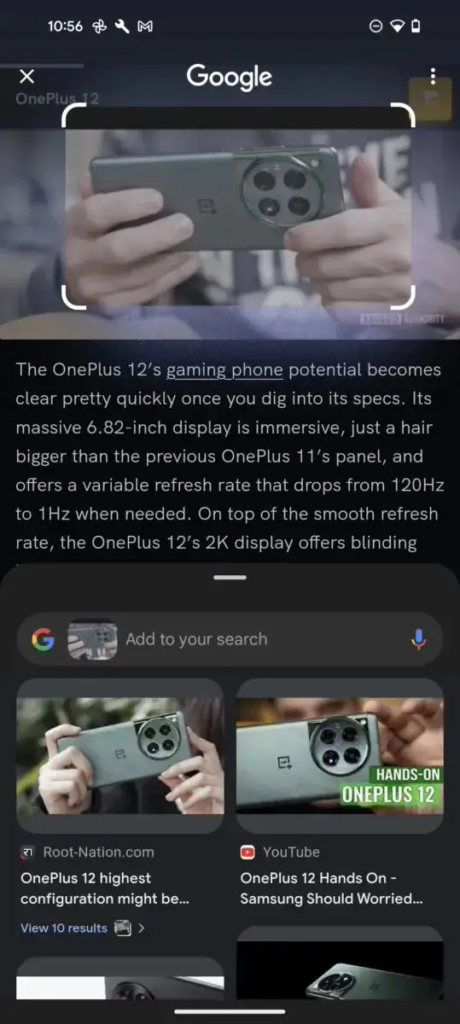
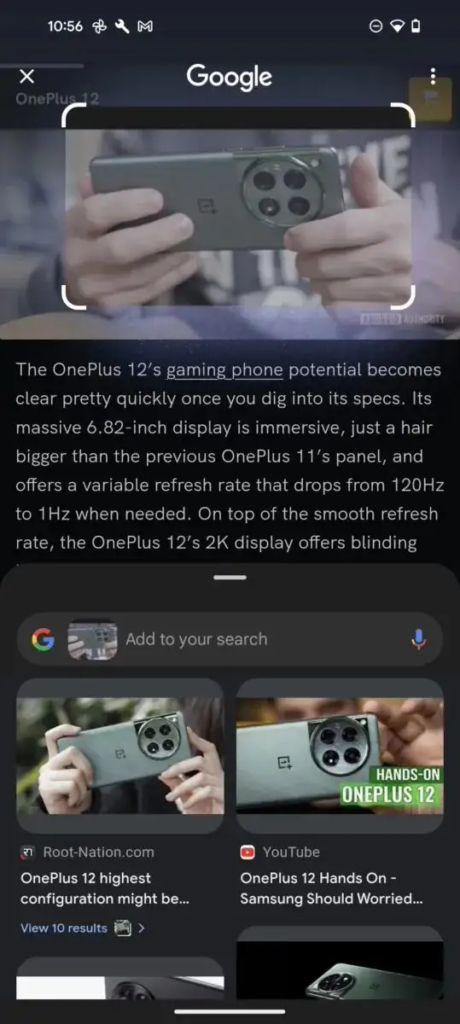
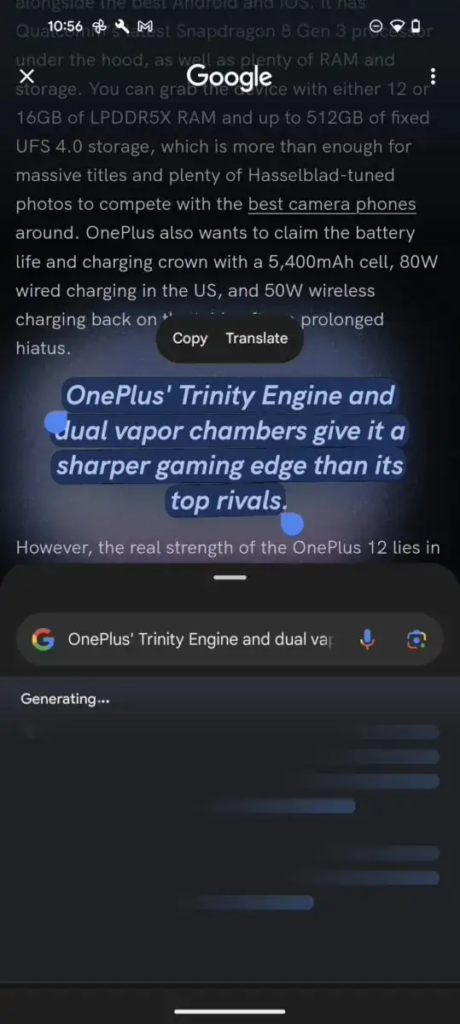
Customizing Circle to Search
For those who prefer to disable this feature, the process varies slightly depending on your navigation settings. In 3-button navigation mode, go to Settings, search for “Hold home to search,” and toggle it off. In Gesture navigation mode, follow a similar process but search for “Hold the handle to search” instead.
Troubleshooting Circle to Search
If you encounter issues with “Circle to Search,” ensure your permission settings are correctly configured by going to Settings, searching for “Digital assistant app,” and verifying that Google is set as the default digital assistant app with the “Use screenshot” option enabled.
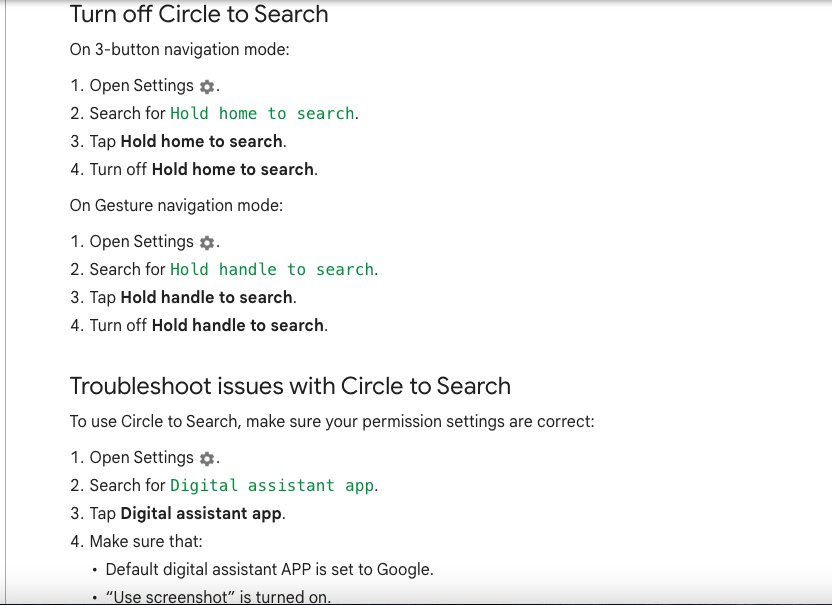
Advanced Features
“Circle to Search” also supports multisearch, allowing users to refine their queries by circling an image and then typing additional search terms. Moreover, AI-powered overviews based on text or multisearch queries are available, offering comprehensive insights. Users in the United States have AI overviews by default for multi-search queries, while those outside the U.S. or interested in text query overviews must opt into the Search Generative Experience (SGE) in Search Labs.
This feature underscores Google’s commitment to enhancing user experience through innovative technology, making information access more intuitive and integrated into the fabric of daily smartphone use.

Kazam is Focused on creating and reporting timely content in technology with a special focus on mobile phone technology. Kazam reports, analyzes, and reviews recent trends, news and rumors in mobile phone technology and provides the best possible insights to enhance your experience and knowledge.








